Printing
General information
Available Printers:- OKI ES7120 (lp3-hep)
- OKI ES7470 MFP (lp3-hep-colour)
IPP printer connectivity is supported in almost every OS: If the OS you are using does not provide drivers for these printers, you can download and install the appropriate drivers from the following locations:
- OKI ES7120dn
- OKI ES7470
Note:In case MacOSX cannot automatically find and download the correct driver for the OKI 7120 printer, please use the "Generic Postscript Driver" instead.
Linux (Fedora/Ubuntu/Suse/Gentoo) (32 or 64bit)
-
Open “Printer Configuration Tool” inside “Administration → Printing” and click
on “New Printer” (Fig. 1).
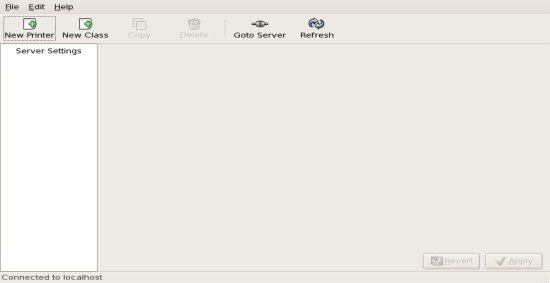
-
At “Select Connection” highlight the “Internet Printing Protocol (ipp)” field.
Enter “hep-lp.physics.uoc.gr” in “’Hostname”, “lp3-hep” in “Printername” (for
the OKI ES7120) or “lp3-hep-colour” (for the OKI ES7470). Click on ”Forward” (Fig. 2)
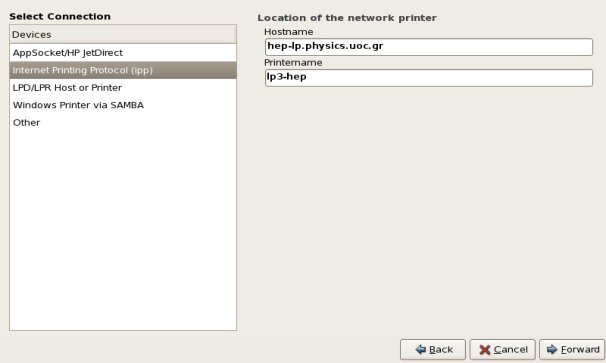
In recent Linux distributions, the device selecton window appears as in Fig. 2Α.
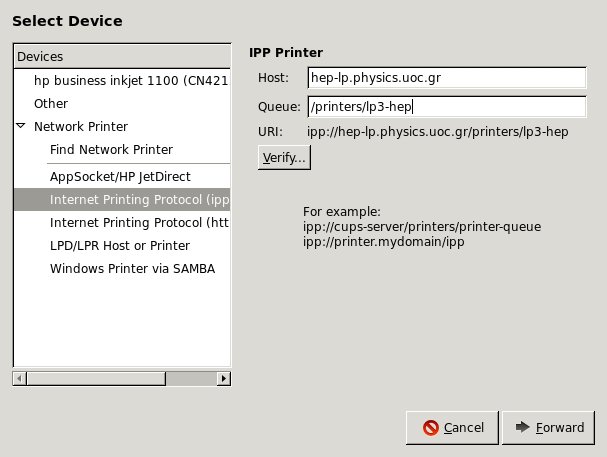
In this case, you must select “Internet Printing Protocol (ipp)” under “Devices” and enter hep-lp.physics.uoc.gr in the “Host” field and “/printers/lp3-hep” (or “printers/lp3-hep-colour) in the “Queue” filed. To continue, press “’forward”. - Choose a suitable driver for the printer following the instructions.
Mac OS X (32 or 64bit)
-
Open “Print and Fax” inside “System Preferences” and click on the “+” symbol
(Fig. 1)
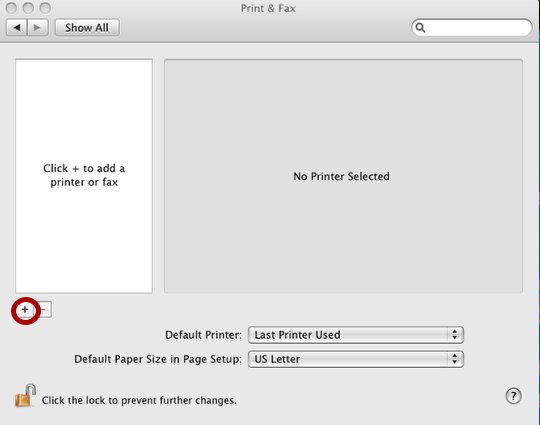
-
In the new window, select “Internet Printing Protocol” from “Protocols” and
enter the print server address in the “Address” field:
“hep-lp.physics.uoc.gr”.
In “Queue” enter “printers/lp3-hep” (for the OKI ES7120) or “printers/lp3-hep-colour” for the OKI ES7470. Click on “Print Using:” (Fig. 2)
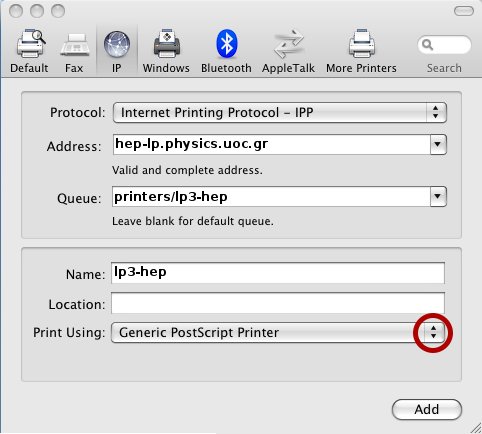
and choose “Select a driver to use …” (Fig. 3).
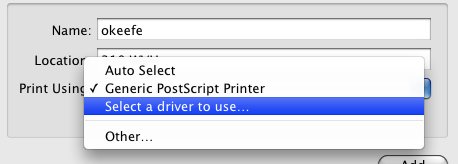
-
Choose a suitable driver for the printer and press “Add” (Fig. 4).
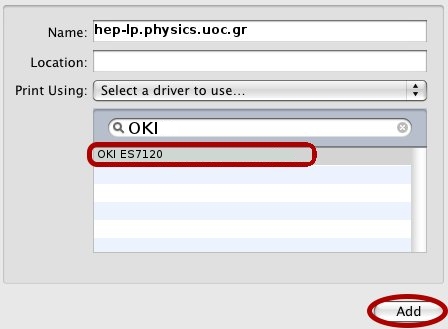
Install the printer driver as usual, following the instructions
Windows Vista/7 (32 or 64bit)
-
Select “Start → All Programs → Devices and Printers” (Fig. 1)
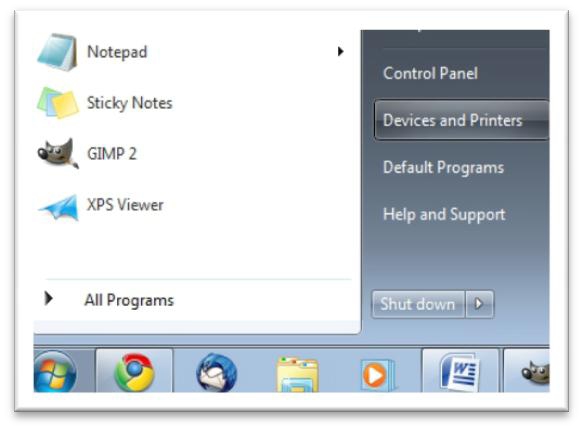
-
Right click in the new window and select “Add Printer” (Fig. 2)
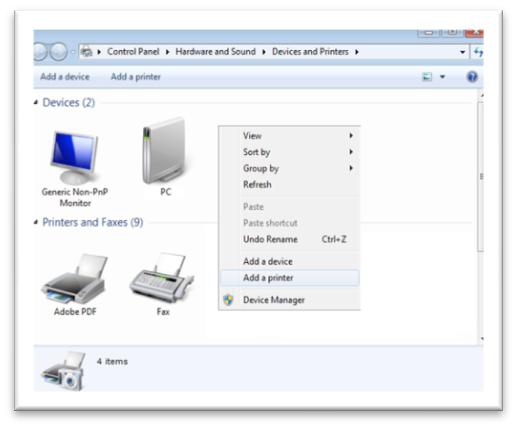
-
Select “Add a network, wireless or Bluetooth printer” (Fig. 3).
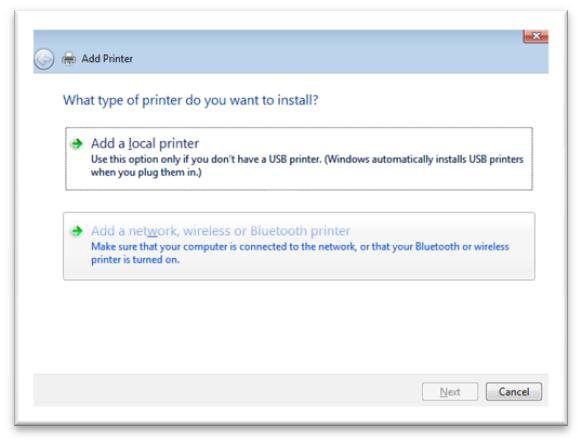
-
Press “Stop” to disable automatic printer selection and click on “The printer
that I want isn’t listed” (Fig. 4).

-
Activate “Select a shared printer by name” and fill in the print queue
details:
- http://hep-lp.physics.uoc.gr:631/printers/lp3-hep
- or
- http://hep-lp.physics.uoc.gr:631/printers/lp3-hep-colour
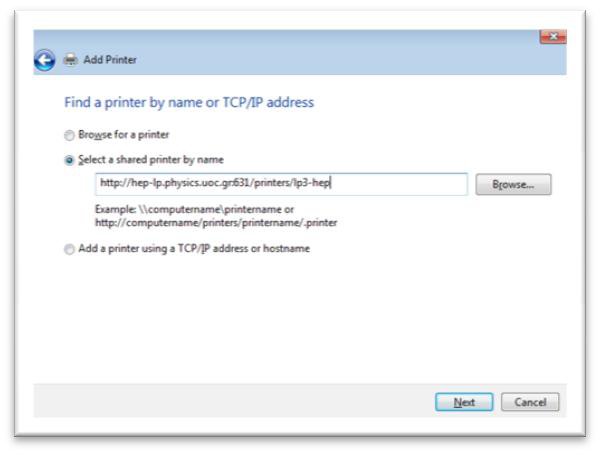
-
Install the printer driver as usual, following the instructions (Fig. 6).
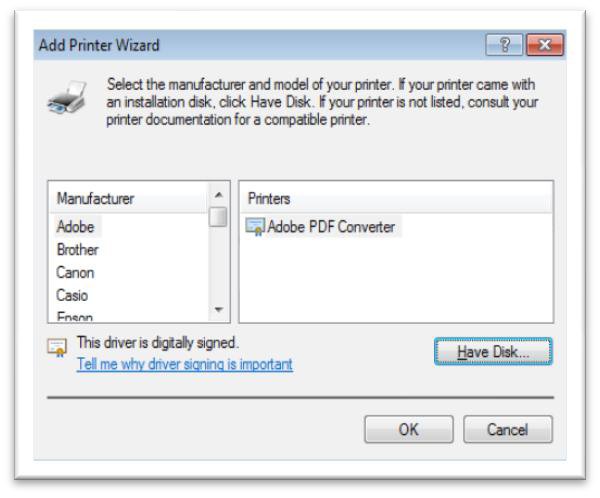
Windows XP (32 or 64bit)
-
Start the “Add printer wizard” (Fig. 1)
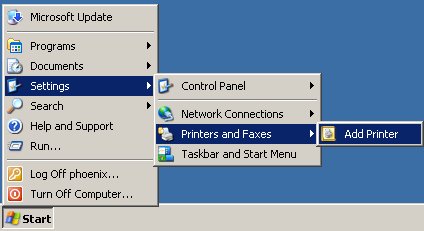
-
Select “Add network printer, or a printer attached to another computer” (Fig.
2)
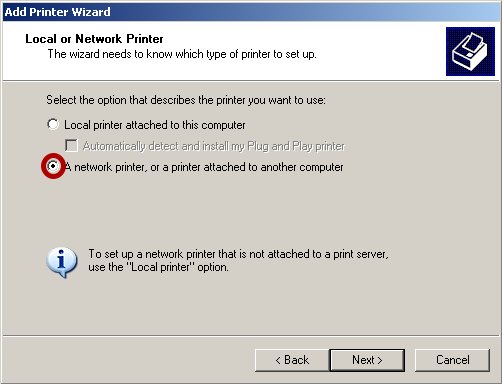
-
Activate “Connect to a printer on the Internet or on a home or office
network”. Fill in the printer URL:
- http://hep-lp.physics.uoc.gr:631/printers/lp3-hep
- or
- http://hep-lp.physics.uoc.gr:631/printers/lp3-hep-colour
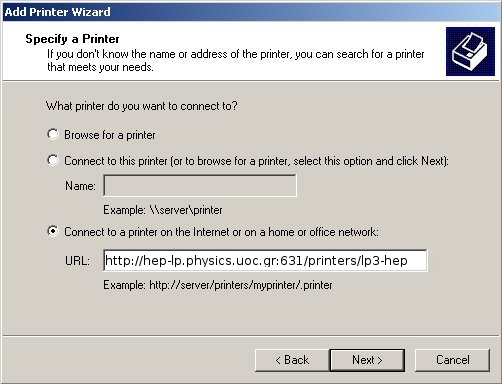
- Install the printer driver as usual, following the instructions.
